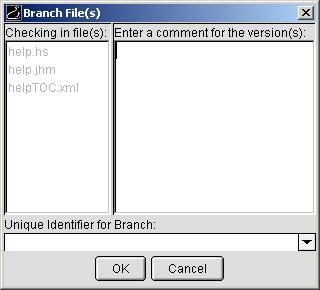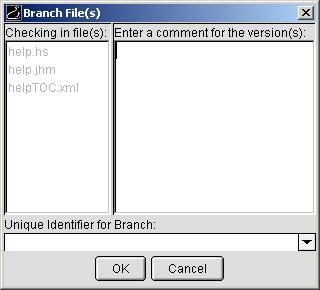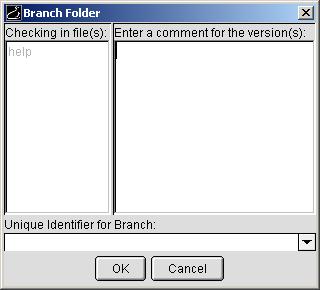Sharing Files and Folders
In SourceJammer, only files are shared. So a folder cannot really be branched. However,
SourceJammer does provide a "Branch Folder" action to quickly branch all of the
shared files within a given folder.
Branching Files
To branch a file or files:
- Select the file or files that you want to branch.
Note: a file must be shared before it can be branched.
[ How do I share files?]
- Select File | Branch File(s) or right-click the files and select Branch File(s).
- This brings up the Branch File(s) dialog.
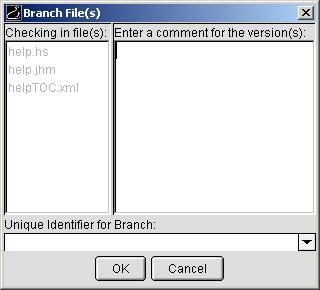
- If desired, enter a comment for the branch.
- Select or enter a unique identifier for the branch.
This step is required.
Note: the identifier can be anything you wish, but it must be unique for the file.
In other words, a file can have only one branch with the identifier "ver 2.0". However,
every file in your archive could potentially have a branch with the identifier "ver 2.0".
- Click the OK button.
- The file or files should now display the ordinary, non-shared icon.
Branching Folders
To branch all of the shared files in a folder:
- Select the folder that you want to branch.
- Select Folder | Branch Folder or right-click the folder and select Branch Folder.
- This brings up the Branch Folder dialog.
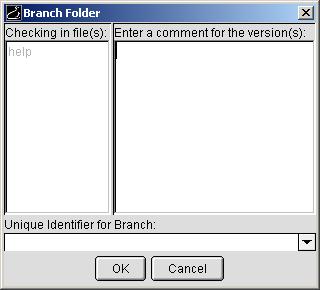
- If desired, enter a comment to apply to the branch.
- Select or enter a unique identifier for the branch.
This step is required.
Note: the identifier can be anything you wish, but it must be unique for each file to be branched.
In other words, a file can have only one branch with the identifier "ver 2.0". However,
every file in your archive could potentially have a branch with the identifier "ver 2.0".
- Click the OK button.
- All the files in the folder should now display the ordinary, non-shared icon.