Sharing Files and Folders
In SourceJammer, only files are shared. There is really no such thing as a shared
Folder. However, it is possible for all of the files within a folder to be shared.
And as a convenience SourceJammer provides a "Share Folder" action to quickly
share all of the files in a give folder to another folder.
Sharing Files
To share a file or files:
- Select the file or files that you want to share.
- Select File | Share File(s) or right-click the files and select Share File(s).
- This brings up the Share File(s) dialog.
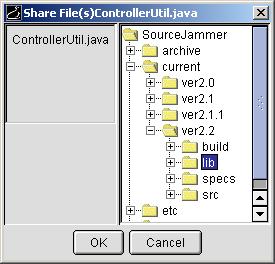
- Browse to the Folder where you want to create a share of the selected file or files.
- Click the OK button.
- You should see the file's icon change to the "shared" icon (
 or
or  )
)
Sharing Folders
To share all the files in a folder:
- Select the folder that you want to share.
- Select Folder | Share Folder or right-click the folder and select Share Folder.
- This brings up the Share Folder dialog.
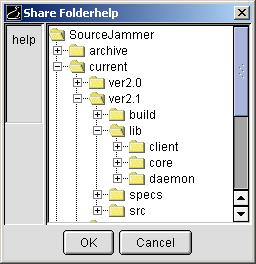
- Browse to the folder where you want to share the selected folder.
Note: A new folder will be created in the target folder, and new sub folders will be
created for each folder in the folder you are sharing.
- Click the OK button.
- In the dialog that pops up, enter a new name for the folder you are sharing, if applicable.
The name will be used to name the new folder that is created in the target folder.
- Click the OK button.
- You should see all of the file icons in the folder change to the "shared" icon (
 or
or  ).
).
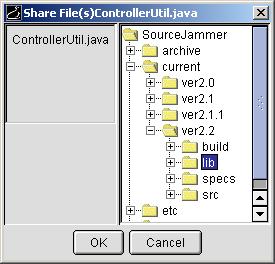
 or
or  )
) 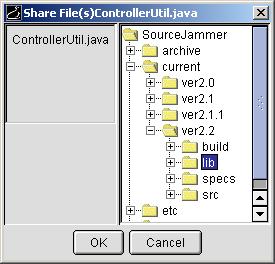
 or
or  )
) 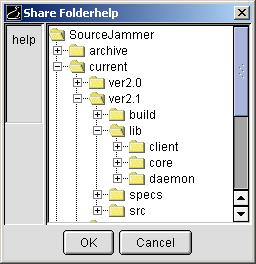
 or
or  ).
).