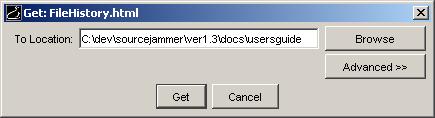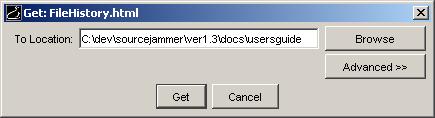Getting Files
To retrieve a file from a SourceJammer archive to your computer, use the Get File(s) command:
- Browse to the folder that contains the file or files you want to get (retrieve).
- Select the file or files.
- Select File | Get Files(s) or right-click on one of the files and select "Get File(s)".
- This brings up the Get File(s) dialog
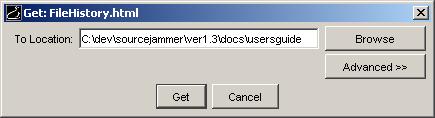
- If the folder that the files are in has a default directory, then you will see a default directory path appear in the To Location field.
- If you want to select a different directory to get (retrieve) the files to, you can browse to the directory by clicking the Browse button or simply enter the full path in the To Location field.
- Advanced Options: Select the End-of-line (EOL) type to apply to text files for your system. If you are using a Windows computer, select Windows style. If you are using a Linux or Unix computer, select Unix style. By default, the correct style for your computer should be selected.
- Click the Get button.